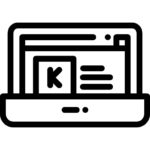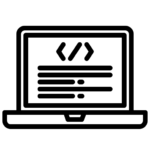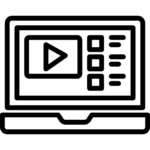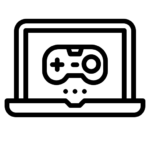It is a nightmare for every working professional when they are on the edge of completing a project deadline, and their laptop starts running slowly. Generally, when we buy a new laptop and start using it for a couple of years, it works slowly compared to the time we bought it. There can be many reasons behind it. You might not update your operating system, or your laptop is stuffed with fragments of files. If you are also facing any such issue and hankering to speed up your old computer and laptop, this article will provide you with solutions. So, let’s look at 10 ways that will help you to speed up your old computer and laptop.
1. Run Windows 10 Debloat Inside the Power shell
Being a Windows 10 user, if you are willing to increase your laptop performance by making some changes to core system components, then run windows10 debloat script Inside Power shell as Admin. Watch this video for more detail.https://www.youtube.com/embed/tPRv-ATUBe4
Usually, this software is recommended to only advanced users. Hence, it helps us to close all the background running apps and other functions to achieve higher performance on your old laptops and computers.
2. Adjust graphics & Animations.
In order to provide you with the best user experience, the recent windows are coming with high-resolution graphics and animations. Though it looks fascinating to use such compelling graphical windows, they are also heavy in size which reduces the speed of your laptop. So, if you are okay with using a window with no flyouts and fading effects, you can follow these steps to adjust the graphic settings for getting a higher performance. Go to the control panel, then click on system, after that, go to advanced system settings which is on the left side. There you will find three options, simply click on the setting of the performance. After that, click on adjust for a better performance option. And check all the graphical and animation effects you want to exclude for better performance.
3. Use Disk Cleanup to remove junk files
Over time when you receive new files and folders, it clutters your system and slows down your laptop. Therefore, it is requisite to declutter all unnecessary files and maintain a clean system. Although, there is a lot of software like Cleaner and Bleach kit, to remove all the junk files. But if you want to do it manually, simply go to the window setting, then the control panel, and after that click on the system & security, there you will find a lot of options, but you have to click on the Administrative Tools option, then on the fourth number, you will see disk cleanup option. Double-click on it and select the file you want to delete permanently. This way, you can declutter your laptop without installing any cleanup software.
4. Set your power plan to High Performance
The power plan manages the power usage of your laptop. Microsoft Windows 10 comes with three power plans: Balanced, Power Saver, and High Performance. By default, the power plan is already set to a balanced option. However, if you are not concerned about battery usage and want to improve the performance of your laptop more than the balanced plan offering, then choose the High-performance plan. To set your power plan, just go to the window setting and search the control panel, then click on the hardware & sound option, after that, click on choose a power plan in the power option. There you will find three power plans and then choose a High-performance plan to improve the speed of your laptop.
5. Swap your hard drive with SSD
Technology is upgrading drastically. To handle such evolution, manufacturers are now building laptops with SSD. However, if you are still using a laptop with a hard drive, it is time to swap it with an SSD. According to technicians, an SSD is more reliable, compact, and consumes less energy than a hard drive.
6. Improve the cooling to Speed up your old Computer and Laptop
If you feel your laptop is overheating and making unbearable noises, it is a clear sign that your system has surpassed its safe operating temperature. to reduce its heat this issue suppresses your laptop’s performance. Hence, to fix this, there are external cooling pads available in the market. Just attach them to your system, and forget the worry of your laptop getting damaged.
7. Clear away malware
Malware is your laptop’s worst enemy. It not only slows down your system but also corrupts your operating system. Hence, to protect your laptop from such malware, it is essential to avoid clicking on any suspicious links. However, if malware has already corrupted your system, you should install antivirus software to fix the problem.
8. Limit rarely uses startup programs
As soon as your window boots, some programs start running in the background without you knowing. If they are of your daily use, well and good, but if not, they take up the most space in your RAM. So, it is better to disable their function of running invisibly. Normally, to do this, you will need to go to your laptop’s window settings, click on apps, and then startup apps. There you will see the list of programs that are running in the background and the level of impact they are putting on your memory space. Just, deactivate temporary programs, and your laptop will perform better.
9. Turn off the notification of the apps
We store so many apps on our laptops. Some of them are for work, and some are for personal use. And if we have not kept the notifications options unchecked, then every single app shows us several notifications regarding updates, etc. It not only disturbs our concentration but also impacts the speed of our laptops. To solve this problem, just go to your window setting and turn off notifications of those apps that you do not need to see every time.
10. Download tune up utility program
Investing in a tune up utility program can be a good decision if you are worried about slow boot time and system crashes. Though it is a third-party software, it is considered reliable software due to its managing computing ills. And here our list ends.
Conclusion
So, before you decide to replace your old laptop with a new one, at least try these tips to get your old laptop working. There is a high chance that if you remove all junk files and malware, and download tune up utility programs, your old laptop will perform faster than its previous performance.