SSD stands for Solid State Drive. It is a type of storage device that uses NAND-based flash memory to store data. Unlike traditional hard disk drives (HDDs), SSDs have no moving parts, which makes them faster, more durable, and less prone to failure.
SSDs work by storing data on interconnected flash-memory chips. When data is written to an benefits ssd, for laptop, it is stored in blocks of data on the memory chips. When the data is read, the blocks are retrieved from the memory chips and sent to the computer’s processor for processing.
Because SSDs have no moving parts, they are less susceptible to mechanical failure and data loss due to physical shock or damage. They are also much faster than HDDs because they do not have to wait for a spinning disk to find the location of the data. This makes SSDs ideal for use in laptops, desktops, and other devices that require fast access to data.
There are two main types of SSDs: SATA SSDs and NVMe SSDs. SATA SSDs connect to the computer’s motherboard using the same SATA interface used by traditional HDDs, while NVMe SSDs use a faster interface called NVMe (Non-Volatile Memory Express).
Overall, SSDs are a popular choice for many computer users because of their speed, durability, and reliability. While they are typically more expensive than traditional HDDs, the cost has decreased significantly in recent years, making SSDs more affordable for consumers.
What are the benefits of having an SSD in a laptop?
- Faster Boot and Load Times:
One of the most significant benefits of using an SSD in a laptop is that it significantly improves the boot and load times. This is because an SSD can read and write data much faster than an HDD. When you turn on your laptop, it needs to load the operating system (OS) and any startup programs or processes. With an SSD, this process is much faster because the data is read from and written to flash memory chips, which are much faster than the spinning disks of an HDD. Similarly, when you open an application or file, it will load almost instantly with an SSD.
- Improved Performance:
In addition to faster boot and load times, using an SSD in a laptop can also provide improved overall performance. This is because an SSD can read and write data faster than an HDD, which can help your laptop run more smoothly, even when you have multiple applications open or are running resource-intensive programs like video editing or gaming. An SSD can also help reduce system lag and improve the speed of file transfers.
- Better Durability:
Another benefit of using an SSD in a laptop is that it is more durable than an HDD. Since an SSD has no moving parts, it is less likely to fail due to shock, vibration, or physical damage. This can be particularly important if you use your laptop on the go, as it is more likely to experience bumps and jolts. Additionally, SSDs are more resistant to temperature changes and are less likely to overheat, which can help prolong their lifespan.
- Longer Battery Life:
Since an SSD consumes less power than an HDD, it can help to extend your laptop’s battery life. This is because an HDD needs to spin its disk and move its read/write head to access data, which consumes more power than an SSD that simply reads from and writes to flash memory chips. Additionally, SSDs require less power to operate because they do not have any moving parts that require power to move.
- Quieter Operation:
Because an SSD has no moving parts, it is much quieter than an HDD. This can be particularly important if you use your laptop in a quiet environment, such as a library or office. With an benefits of SSD, you won’t hear the constant whirring and clicking of the disk spinning and the read/write head moving, which can be distracting or annoying.
- More Storage Space:
As SSDs become more affordable, you can now find models with larger storage capacities, which can provide more space for your files, documents, and media. This can be particularly important if you work with large files or store a lot of media on your laptop, such as photos or videos. With larger SSDs, you can have more space to store your files without sacrificing performance or speed.
In conclusion, using an SSD on your laptop can provide several benefits that can significantly improve your computing experience. Whether you’re looking for faster boot and load times, improved performance, better durability, longer battery life, quieter operation, or more storage space, an SSD can provide all of these benefits and more. While SSDs may be more expensive than traditional HDDs, the benefits they provide can make them well worth the investment, particularly if you use your laptop for demanding tasks or need it to be reliable and durable.
How do SSDs work?
SSDs work by using NAND-based flash memory to store and retrieve data. Unlike traditional hard disk drives (HDDs), which use spinning disks and read/write heads to store data, SSDs have no moving parts and rely on electrical circuits to read and write data.
- NAND Flash Memory: SSDs use NAND flash memory to store data. NAND memory is a type of non-volatile memory that retains data even when the power is turned off. The memory is organised into cells, which are grouped into pages, and pages are grouped into blocks.
- Reading Data: When data needs to be read from an SSD, the controller chip sends an electrical signal to the appropriate memory cells. The cells then release their stored electrons, which are read by a device called a sense amplifier. The sense amplifier converts the electrons into binary data (1s and 0s) that the computer can understand.
- Writing Data: When data needs to be written to an SSD, the controller chip sends an electrical signal to the appropriate memory cells to set the cells to the desired binary value (1 or 0). This process is called programming. To erase data, the cells are set to a neutral state, which is achieved by applying a high voltage to the cells.
- Wear Levelling: Because SSDs have a limited number of write cycles, wear levelling is used to distribute write operations evenly across all cells of the drive. This helps to prevent individual cells from wearing out prematurely, which can lead to data loss.
- Controller Chip: The controller chip is responsible for managing data transfer between the computer and the SSD. It handles tasks such as error correction, wear levelling, and garbage collection.
What are the major features of SSDs?
The major features of SSDs include:
- No Moving Parts: SSDs have no moving parts, unlike traditional hard disk drives (HDDs) which rely on spinning disks and read/write heads. This makes SSDs more durable, less prone to physical damage, and less likely to fail due to mechanical failure.
- Faster Access Times: SSDs can access data much faster than HDDs because they don’t need to wait for a spinning disk to find the location of the data. This results in faster boot times, faster application load times, and faster overall system performance.
- Higher Data Transfer Rates: SSDs have higher data transfer rates than HDDs because they use NAND-based flash memory, which is capable of higher read and write speeds. This is especially noticeable when transferring large files.
- Lower Power Consumption: SSDs consume less power than HDDs because they have no moving parts, and the data is stored on memory chips instead of on spinning disks. This makes them ideal for use in laptops and other portable devices where battery life is important.
- Silent Operation: Because SSDs have no moving parts, they operate silently, unlike HDDs which can produce noise from the spinning disks and read/write heads.
- More Resistant to Vibration and Shock: SSDs are more resistant to vibration and shock than HDDs because they have no moving parts. This makes them ideal for use in portable devices that may be subjected to bumps and jostling.
- Higher Price: SSDs are generally more expensive than HDDs, although the cost has decreased significantly in recent years. However, the higher price may be worth it for those who value the speed, durability, and reliability of SSDs.
SSD types and speed
There are several types of SSD available in the market, and each type has different speeds depending on its interface and technology. Here are some
SSD types for laptop:
- SATA SSD: This type of SSD uses the SATA (Serial ATA) interface and has a maximum theoretical speed of 600 MB/s. Actual speeds may vary depending on the specific model and manufacturer .NVMe SSD: NV Me (Non-Volatile Memory Express) is a newer type of SSD that uses a more advanced interface compared to SATA. NVMe SSDs offer faster read and write speeds, with a maximum theoretical speed of around 3500 MB/s. Actual speeds may vary depending on the specific model and manufacturer.
- PCIe SSD: PCIe (Peripheral Component Interconnect Express) benefits of SSD use the PCIe interface to connect to the computer’s motherboard. PCIe SSDs offer even faster read and write speeds compared to SATA and NVMe SSDs, with a maximum theoretical speed of around 7000 MB/s. Actual speeds may vary depending on the specific model and manufacturer.
- 2 SSD: M.2 is a small form factor SSD that uses either the SATA or PCIe interface. It offers faster read and write speeds compared to traditional hard disk drives, with a maximum theoretical speed of around 3500 MB/s for NVMe M.2 SSDs.
FAQ’S
- Is it better to buy a laptop with an SSD?
Answer. Yes, in most cases, it is better to buy a laptop with an SSD. Solid-state drives offer several benefits over traditional hard disk drives, including faster boot and load times, improved performance, better durability, longer battery life, quieter operation, and more storage space. These benefits can significantly improve your computing experience and make your laptop more reliable and efficient.
- Is an SSD more expensive?
Answer. Yes, SSDs are generally more expensive than traditional hard drives (HDDs) when comparing the same storage capacity. However, the price difference has decreased significantly in recent years, and the benefits of SSDs often outweigh the cost difference for many users.
- What is an SSD card for laptop price?
Answer. The cost of an SSD depends on various factors, including the brand, capacity, and performance of the drive. On average, SSDs cost about two to three times more than HDDs of the same capacity. For example, a 500GB HDD may cost around Rs.1000, while a 500GBSSD may cost around Rs3000.
- SSD vs. HDD: Which is Better for You?
Answer. When choosing between an SSD (solid-state drive) and an HDD (hard disk drive), it ultimately comes down to your individual needs and preferences. Both storage options have their advantages and disadvantages, and the one that is better for you depends on factors such as your budget, storage requirements, performance needs, and usage patterns.
- Does an SSD make a laptop faster?
Answer. Yes, SSDs (solid-state drives) can make laptops faster by improving the storage performance of the device. This can result in faster boot times, faster application launches, and faster file transfers.
- Do I need an SSD in my laptop?
Answer. Whether or not you need an SSD (Solid State Drive) in your laptop depends on your specific needs and usage. If you value speed, portability, and battery life, and don’t require a lot of storage capacity, then an SSD is a good choice for your laptop.
- Which company’s SSD is best for a laptop?
Answer: Several reputable companies produce high-quality SSDs for laptops, including:
- Samsung
- Western Digital (WD)
- Crucial
- Kingston
- Intel
These companies are known for producing reliable and high-performing SSDs that offer excellent speed and durability, making them a great choice for laptop users who want to upgrade their storage. Ultimately, the best benefits of SSD for laptop will depend on your specific needs and budget.
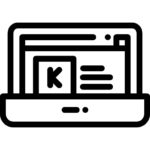
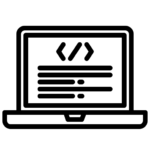
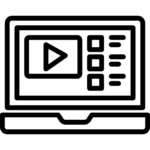

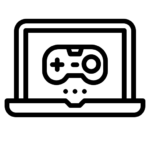
Best laptop Seller in Delhi, NCR